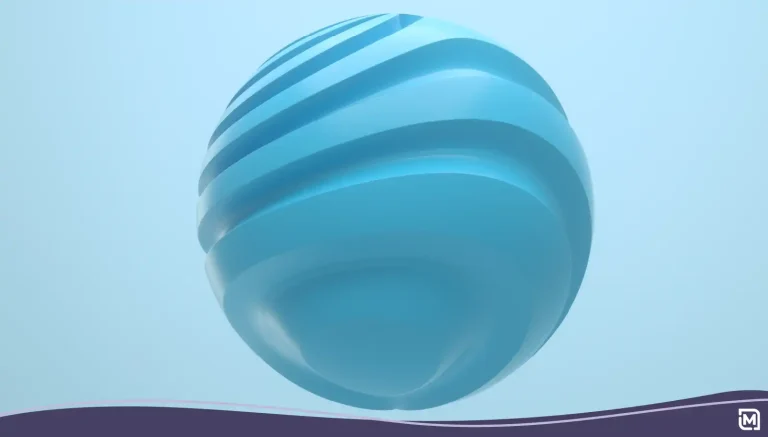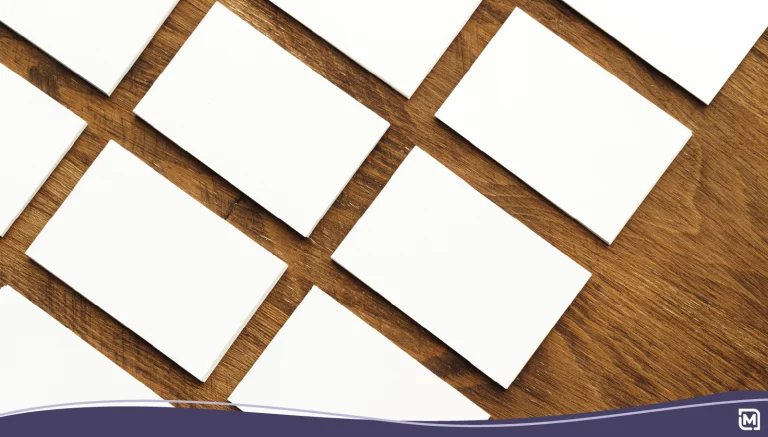If you’re serious about your business and your brand, you need a logo. Logos help identify your brand to potential customers and stand out from competitors. They define your brand through color, shape, and font for your target audience.
You have your logo ready and you’re ready to change your logo in WordPress – but how do you do it? The process may be confusing if you haven’t done it before. Read on for these simple steps on how to change your WordPress logo.
Benefits of Logos
Logos are the most identifiable part of a business. Whether you made it yourself, used a professional logo design tool or hire a designer, the benefits of logos are enormous.
Research finds that logos have a positive effect on customer commitment to brands, and on company performance as well. Logos provide a succinct way to differentiate your brand from others.
Moreover, they help keep marketing cohesive and reflect what the brand means to its customers. As the customers come in, you’ll quickly receive a return on your investment.
Lastly, logos help you project a professional image. This is especially important when you’re first starting out with your business, as your image can reflect the authority that you’re still gaining.
Benefits of WordPress
WordPress is one of the top three most often used site building packages in the world. It’s free to download and use and comes with numerous add-ons and customizations, from appearance to functionality.
Unlike other platforms, WordPress enables you to build a website without needing knowledge of HTML or PHP. This user-friendliness means you can have a website up and running in a matter of minutes after you purchase a domain name and a web hosting account.
As far as appearance, there are thousands of free and purchasable themes available on numerous websites and platforms so you can truly create something that’s your own. Plugins go behind the scenes to create specialized functions, such as SEO help, carts and contact forms.
Last but not least, WordPress sites are mobile responsive. This is a huge benefit because mobile responsiveness is a factor that allows you to rank higher on Google. It also makes it a pleasant experience for browsers, so they’ll stay on your site longer.
How to Change Your Logo in WordPress
Changing your logo in WordPress can be completed in a few simple steps. Once you know what to do, repeating the process is easy.
- Log in to the Administration page on WordPress
- On the left sidebar, click Appearance to expand that menu
- Within the Appearance menu, click Customize
- In the Customize page that appears, click Site Identity on the left sidebar
- On the Site Identity panel, click on Select Logo
- To upload a logo file, click the Upload Files tab in the upper left corner of the Select Logo dialog box
- To upload logo files, you can either drag-and-drop them from your computer’s file manager of you can Select Files.
- In the File Upload dialog box that appears, navigate to the location of your logo files and double-click the file to upload it.
- After your logo is uploaded, the Media Library tab appears with the uploaded file already selected
- On the right side of the Media Library, complete the Title, Caption, Alt Text, and Description text boxes in order to take advantage of SEO. Afterward, click Select and the Crop Image dialog box will appear
- Use the sizing handles to select the portion of the uploaded image to be displayed as your logo, then click Crop Image. The Customize screen will appear with your selected, cropped image displayed in the Logo box
- If your custom logo contains the site or company name and you don’t want things to be repetitive, remove the Site Title and Tagline that are part of the theme you’re using. You can do this in the Site Identity panel by clearing the Display Site Title and Tagline checkbox.
- At the top of the Site Identity panel, click on Save & Publish.
- After WordPress saves your settings, click X in the upper left corner of the Site Identity panel to return to the WordPress administration page.
Your Logo, Your Brand
Choosing the colors, slogan, and message to your audience can be a daunting undertaking with the number of options available. Our service reduces the time and costs to simplify the process.
Our logo design service bridges the gap between doing it all yourself and hiring a professional. Through our simple to use service, you have the ability to:
- See thousands of logo icons for every major industry
- Choose from hundreds of different fonts and colors
- Download image files in PNG, JPG, GIF, and EPS
- Create an unlimited amount of logos and purchase the one you love the most
- Purchase promotional product on-site to showcase your logo
- Choose a domain name and build a website through Logo Maker
- Last but not least, if you’d still rather leave the designing process to the professionals, our in-house designers will help you create a logo at the fraction of the cost of most marketing agencies and independent designers.
Final Thoughts
Ready to upload your custom logo? It’s much easier than you think to change your logo in WordPress.
Visit us today to create a logo of your dreams – and then change the logo in WordPress on the same day!