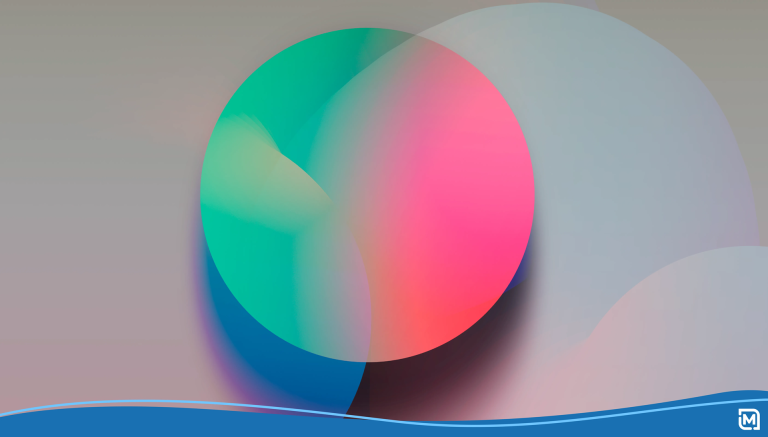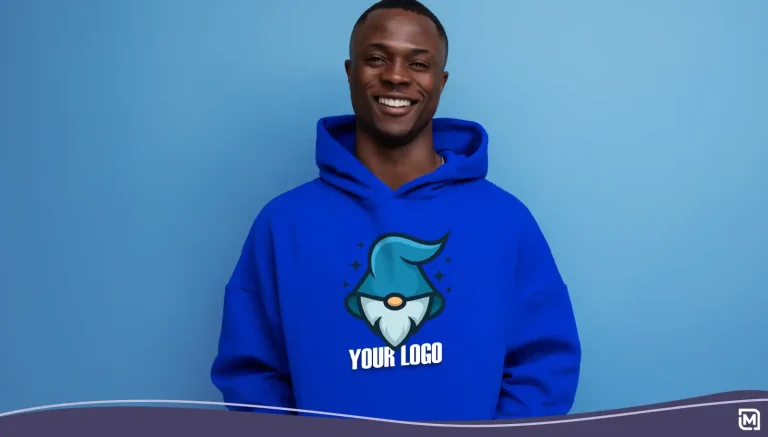Every once in a while, we get a request from a customer to add their logo to their email signature. This is a great way to “brand” your email communications with your customers, and to help them get familiar with the look and feel of your brand identity.
A few months ago, we tackled adding your logo to your Gmail signature. Today we take a look at how to add your logo to your email signature in Apple Mail.
Adding a Logo to Your Apple Email
1. The first step of course is to have a logo. If you don’t already have a logo, you can create your own logo, by clicking here. Then click the Try It Now button. Once you’re done, download one of the .JPG files to your computer.
2. Next, open up Apple Mail and select Preferences from the Mail menu near the top of your computer screen.
3. Now look for the Signatures button near the right side of the Preferences panel and click it. It’s the one with the pen icon. Then click the plus (+) button, which will allow you to add a new email signature. If you’re adding a logo to an existing signature, instead of clicking the plus button, select the name of the signature from the list in the middle of the box.
4. Type in a name for this signature. Something like “Work” or “Personal”. If you’re going to use more than one signature, make sure you name them in a way you’ll be able to tell which one is which.
5. When you add a new signature, Mail creates a default signature for you, using the name and email account you’re using. Change or add any additional information you’d like to see in your email signature. You might add your website, a physical address, or a tagline. If you want to add a weblink, simply type it in and Mail will turn it into a live link.
6. Now it’s time to add your logo. Locate the logo file that you downloaded earlier and drag and drop it into the signature box. You may need to move it into place, once you’ve dropped it into your signature. Smaller images are better as some email senders limit the size of emails they’ll accept.
7. If you want the font of your signature to match the font in your email, click the box next to the option to “always match my default message font”.
Once you’re happy with the way your Apple Email signature looks, you can close the signatures window and Mail will automatically save it.
It’s that easy!