Creating the perfect logo is a critical step in establishing a brand’s identity, and choosing the right software can make all the difference. Adobe Illustrator, Photoshop, and LogoMaker each offer unique advantages for designers, but they cater to different skill levels and design needs.
Illustrator is celebrated for its precision in creating scalable vector graphics, making it a go-to for professional logo design. Photoshop, while primarily a photo-editing tool, has features that allow for more complex, layered logo designs. Meanwhile, LogoMaker offers a simplified, AI-powered platform with a user-friendly interface ideal for beginners or those looking for quick, template-based solutions.
Understanding the differences between these tools can be key to achieving your desired results, whether you’re an experienced designer or new to logo creation. In this article, we’ll explore how each software works and what you should consider when choosing the best option for your next logo design project.
Adobe Photoshop vs. Adobe Illustrator vs. LogoMaker at a glance
| Feature | Adobe Photoshop | Adobe Illustrator | LogoMaker |
| Learning curve | Steep; requires extensive training | Steep; requires vector graphics knowledge | Minimal; user-friendly interface |
| Logo design templates | Limited built-in templates | Limited built-in templates | 10,000+ customizable templates |
| Vector graphics | Raster-based; limited vector support | Fully vector-based; ideal for scalable logos | Vector output for crisp logos at any size |
| Customization options | Advanced layering and effects; better for complex graphics | Precise shape and path editing tools | Intuitive tools to customize colors, fonts, icons, and layouts |
| Collaboration features | Limited; primarily single-user | Limited; primarily single-user | Easy sharing and collaboration with team members |
| Ease of use for logo design | Manageable for skilled designers; overkill for basic logos | Well-suited but complex for non-designers | Purpose-built for easy, professional logo creation |
LogoMaker overview
For those seeking a simpler, more accessible option for crafting a professional logo, LogoMaker emerges as a compelling alternative to Adobe Illustrator and Photoshop.
This user-friendly online platform democratizes the logo design process, enabling individuals and businesses to create stunning, custom logos without the need for extensive design knowledge or experience.
With an intuitive interface, vast library of customizable templates, and straightforward pricing, LogoMaker removes the barriers that often intimidate aspiring logo creators, making it an appealing choice for a wide range of users.
LogoMaker core features
Here are some features of LogoMaker that make it a reliable choice for both beginner and experienced users alike.
1. Extensive template library
One of LogoMaker’s standout features is its expansive collection of over 10,000 professionally designed logo templates.
This vast library spans a wide array of industries, styles, and design aesthetics, ensuring that users can find a starting point that aligns closely with their brand’s unique identity.
By offering such a diverse selection of customizable templates, LogoMaker streamlines the design process and sparks creative inspiration, even for those with limited design experience.
Whether you’re a small business owner, entrepreneur, or freelancer, you can easily browse through the platform’s well-organized categories to discover a template that resonates with your vision.
2. Intuitive customization tools
LogoMaker’s user-friendly customization tools are designed to empower users, giving them the flexibility to refine and personalize their chosen logo template to perfection. With an intuitive drag-and-drop interface, you can:
- Adjust colors: Fine-tune your color palette to align with your brand’s visual identity.
- Modify fonts: Experiment with various typography options to find the perfect fit for your logo.
- Edit icons and shapes: Customize the graphic elements of your logo to create a unique, memorable design.
- Refine layout and spacing: Adjust the composition of your logo to achieve the ideal balance and visual impact.
By providing these user-friendly customization tools, LogoMaker empowers you to take full control of the design process without the steep learning curve associated with more complex software like Adobe Illustrator or Photoshop.
3. High-quality vector output
When it comes to logo design, scalability is crucial. Your logo must look crisp and clear, whether it’s displayed on a business card or a billboard. LogoMaker understands this need and ensures that your final logo is delivered in high-quality vector format.
Unlike raster images, which can become pixelated when scaled up, vector graphics maintain their sharpness and clarity at any size. This means that your LogoMaker-designed logo will be ready for use across a wide range of applications, from digital platforms to print materials.
By providing vector output as standard, LogoMaker eliminates the need for users to navigate the complexities of creating scalable logos in Adobe Illustrator, making the process more accessible and efficient.
4. Easy-to-use website builder
LogoMaker’s website builder allows businesses to create professional websites quickly with drag-and-drop templates and various customization options. It offers essential features like free domain registration for a year, SSL certificates, and multiple email inboxes, which help businesses manage their online presence effectively.
Additionally, its e-commerce functionality supports selling up to 1,000 products, making it a valuable tool for businesses looking to grow online. With affordable plans and no long-term contracts, the website builder is ideal for small businesses looking to establish a strong online brand presence without needing advanced technical skills, enabling them to focus more on growth and customer engagement.
5. Unique business cards
If you’re looking to get even more value out of LogoMaker, our business card creator can help. It allows businesses to design and print custom business cards in just a few minutes. With a wide range of easily customizable templates, users can design their cards from scratch or upload an existing design for fast, professional printing.
The platform provides options for paper thickness, card finishes, and corner styles, ensuring high-quality results tailored to individual preferences. This service is ideal for businesses looking to enhance their brand identity and make a lasting impression with affordable, high-quality business cards. It’s perfect for companies of all sizes, from startups to larger organizations, offering fast shipping and flexible quantity options.
LogoMaker pricing
LogoMaker offers straightforward, affordable pricing plans to suit various needs and budgets:
- Basic plan: For just $19.99, you’ll receive a high-resolution JPG file of your logo, perfect for digital use.
- Standard plan: At $39.99, this plan includes high-resolution files in JPG, PDF, and PNG formats, along with lifetime logo editing and custom size downloads.
- Pro plan: Priced at $99.99, the Pro Plan offers everything in the Standard Plan, plus vector files, graphic protection, stationery designs, and social media covers.
- Platinum plan: For $199.99, you’ll receive all the benefits of the Pro Plan, as well as EPS and Adobe Illustrator files for advanced editing, a Photoshop file, and a branded presentation template.
Create your logo for free today and explore LogoMaker’s flexible pricing options to find the perfect plan for your needs. No payment needed until you’re satisfied with the logo.
Positives of LogoMaker
- User-friendly interface: LogoMaker’s intuitive platform makes it easy for anyone to create a professional logo, regardless of design experience.
- Extensive template library: With over 10,000 customizable templates, users can quickly find a design that aligns with their brand identity.
- Affordable pricing: LogoMaker’s pricing plans are considerably more budget-friendly than hiring a professional designer or subscribing to Adobe Creative Cloud.
- High-quality vector output: Logos created with LogoMaker are delivered in scalable vector format, ensuring crisp, clear results across all applications.
What could be better
- Limited advanced features: While LogoMaker excels in simplicity and ease of use, it may not offer the same level of advanced design features and tools as Adobe Illustrator or Photoshop. However, for most users creating basic logos, LogoMaker’s capabilities are more than sufficient.
When designing a logo, it’s essential to consider 12 key questions to ensure your design effectively represents your brand. If you’re looking to get the most out of LogoMaker, make sure you answer these questions before starting the design phase.
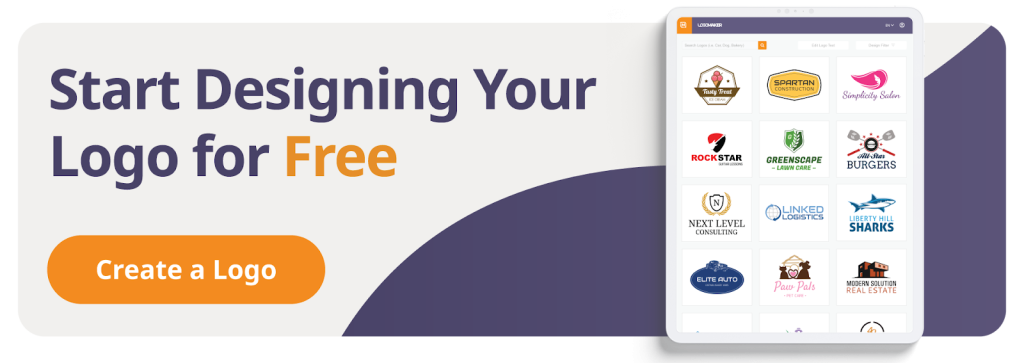
Adobe Photoshop overview
Adobe Photoshop is a powerful, industry-standard image editing software used by photographers, graphic designers, and digital artists worldwide. It offers a comprehensive set of tools for creating, enhancing, and manipulating digital images across various formats.
With its intuitive interface and extensive feature set, Photoshop enables users to bring their creative visions to life, whether it’s retouching photos, designing logos, or creating complex digital artwork. The software’s versatility and robust capabilities have made it an essential tool for professionals and enthusiasts alike.
Adobe Photoshop core features
Here are some features of Adobe Photoshop that have made it the industry-standard when it comes to photo manipulation and logo designing.
1. Advanced image editing tools
Adobe Photoshop offers a wide array of advanced image editing tools that cater to various user needs. These tools allow for precise adjustments, corrections, and enhancements to digital images.
Some of the most notable tools include the Healing Brush, which seamlessly removes blemishes and imperfections, and the Content-Aware Fill, which intelligently fills in selected areas based on the surrounding content. The software also provides a range of selection tools, such as the Magic Wand and Lasso, enabling users to isolate specific areas of an image for targeted editing.
Additionally, Photoshop’s color correction tools, including Curves and Levels, offer fine-tuned control over an image’s tonal range and color balance. These advanced tools, combined with features like dodge and burn, give users the power to achieve professional-grade results.
2. Layers and masking capabilities
One of Photoshop’s most powerful features is its layer-based editing system. Layers allow users to work on different elements of an image independently, providing flexibility and non-destructive editing capabilities.
By organizing image components into separate layers, users can easily apply effects, adjustments, and transformations to specific parts of an image without affecting the rest. This approach enables users to experiment with different design options and make changes without permanently altering the original image.
Masking is another essential aspect of Photoshop’s layer system. It allows users to selectively hide or reveal parts of a layer, creating complex compositions and blending effects. Layer masks can be edited using brushes, gradients, and selection tools, providing a high level of control and precision.
3. Extensive plugin and filter support
Adobe Photoshop boasts an extensive ecosystem of plugins and filters that extend its functionality and creative possibilities. These add-ons, developed by both Adobe and third-party creators, offer specialized tools, effects, and automations that cater to specific user needs.
Some popular plugin categories include:
- Retouching plugins: Enhance portrait photography with advanced skin smoothing, hair selection, and makeup application tools.
- 3D rendering plugins: Create and edit 3D models, textures, and scenes directly within Photoshop.
- Color grading plugins: Apply cinematic color grades and creative looks to images and videos.
- Noise reduction plugins: Reduce image noise and improve overall image quality using advanced algorithms.
Photoshop also comes with a built-in filter gallery, offering a wide range of artistic and creative effects, such as blur, distort, pixelate, and stylize. These filters can be combined and customized to achieve unique visual results.
4. AI Support with Generative Fill
Generative Fill in Adobe Photoshop uses AI to fill selected areas of an image intelligently. By analyzing the content, it allows users to seamlessly add, extend, or remove elements from an image with realistic results. This feature is particularly useful for photo editing, enhancing compositions, and repairing images.
It simplifies complex tasks such as object removal or scene extensions, helping businesses and creatives save time while achieving professional-quality edits. Generative Fill empowers users to experiment more freely, bringing their creative visions to life faster and with precision.
Major Limitations of Photoshop
While Photoshop is the premier tool in the world of logo designing and editing, it has been surrounded by controversy because of new privacy policies set forth by Adobe.
Adobe’s recent update to the terms of service for Creative Cloud introduces significant privacy changes for creatives. Users must accept new terms that grant Adobe the right to access, use, and potentially modify their content. This access includes both automated and manual review processes, and users cannot opt out.
The concern within the creative community stems from the possibility that Adobe might use user content to improve its AI tools, such as Firefly and Photoshop’s integrated AI features. Although Adobe has stated that they access content primarily to enhance cloud-based features, the lack of clarity on whether user designs will be used to train AI models has raised questions about intellectual property rights.
Creatives worry this could be the beginning of further erosion of control over their work. Some argue the terms are not drastically different from previous versions, while others see this as a step toward more intrusive use of user content, particularly as AI becomes central to Adobe’s business model.
Adobe Photoshop Pricing
Here’s what the pricing structure of Photoshop looks like.
- Photography plan (20GB): US$9.99/month, includes Lightroom and Photoshop with 20GB of cloud storage.
- Photography plan (1TB): US$19.99/month, includes Lightroom and Photoshop with 1TB of cloud storage.
- Photoshop Single App: US$20.99/month, includes Photoshop only with 100GB of cloud storage.
- All Apps: US$52.99/month, includes all Creative Cloud apps and services with 100GB of cloud storage.
Positives of Adobe Photoshop
- Industry standard: Photoshop is widely recognized as the go-to software for professional image editing, ensuring compatibility and collaboration with clients and colleagues.
- Comprehensive feature set: The software offers a vast array of tools and features that cater to various image editing needs, from basic adjustments to advanced compositing.
- Extensibility: Photoshop’s plugin and filter support allows users to expand its capabilities and adapt the software to their specific workflow requirements.
- Integration with Creative Cloud: Seamless integration with other Adobe applications, such as Illustrator and InDesign, streamlines creative workflows and enables efficient asset sharing.
What could be better
- Privacy concerns: Based on their recent updates to their privacy policies, users are concerned that they no longer own their own data hosted on Adobe’s servers.
- Steep learning curve: Photoshop’s extensive feature set and complex interface can be overwhelming for beginners, requiring significant time and effort to master.
- High subscription cost: The monthly subscription fee for Photoshop can be a significant expense for freelancers and small businesses, especially when compared to one-time purchase alternatives.
- Resource-intensive: Photoshop requires a powerful computer with ample RAM and storage to run smoothly, which can be a barrier for users with older or less powerful hardware.
Adobe Illustrator overview
Adobe Illustrator is a powerful vector graphics editor developed and marketed by Adobe Inc. It is widely used by graphic designers, artists, and illustrators to create high-quality artwork, illustrations, and graphics for print, web, video, and mobile. Illustrator offers a comprehensive set of drawing tools, effects, and features that enable users to create complex and intricate designs with precision and flexibility.
However, it’s important to remember that the privacy issues we highlighted above that are a problem with Photoshop also affect Illustrator since they’re owned by the same company.
Adobe Illustrator core features
Here are some features that make Illustrator one of the best options for vector drawing.
1. Advanced vector drawing tools
Adobe Illustrator provides a wide array of advanced vector drawing tools that allow users to create and manipulate paths, shapes, and objects with ease. These tools include the Pen tool, which enables precise control over anchor points and curves, and the Shape tools, which offer quick creation of basic shapes like rectangles, ellipses, and polygons.
The Pathfinder panel in Illustrator allows users to combine, subtract, and intersect shapes to create complex forms. Additionally, the software supports dynamic symbols, which can be easily updated across an entire project, saving time and ensuring consistency.
2. Extensive typography controls
Illustrator offers a comprehensive set of typography tools, enabling users to create and customize text in their designs. Key features include:
- Character and Paragraph panels: Fine-tune text attributes such as font, size, leading, kerning, and tracking.
- OpenType support: Access advanced typographic features like ligatures, alternate glyphs, and stylistic sets.
- Touch Type tool: Interactively scale, rotate, and manipulate individual characters within a text object.
- Type on a Path: Create text that follows the contours of a path or shape.
3. Powerful color management
Adobe Illustrator provides robust color management features, ensuring accurate and consistent color representation across various media. Users can:
- Create and save custom color swatches and libraries
- Access a wide range of color modes, including RGB, CMYK, and Pantone
- Utilize the Live Color feature to interactively adjust and explore color harmonies
- Apply and edit gradients, patterns, and mesh objects for more complex color effects
4. Artboards and multi-page design
Adobe Illustrator’s artboards feature allows users to create multiple canvases within a single document, making it easy to manage complex projects like branding packages, multi-page PDFs, or UX/UI design mockups. Users can customize the size and number of artboards, ensuring each page or design element is organized and readily accessible.
This flexibility significantly improves workflow efficiency for projects that require numerous variations or different formats, as designers can export multiple artboards in various file types and sizes simultaneously.
5. Image trace for scalable vector artwork
The Image Trace feature in Adobe Illustrator is a powerful tool that converts raster images (like JPEGs or PNGs) into scalable vector artwork. With advanced settings for precision, users can adjust the level of detail, color accuracy, and smoothness to suit their design needs.
This tool is invaluable for transforming hand-drawn sketches or photos into clean, editable vector graphics, making it a favorite among designers who want to preserve the scalability and quality of their artwork across different media.
6. Gradient Mesh Tool
Adobe Illustrator’s Gradient Mesh Tool is a highly versatile feature that enables users to create complex and realistic shading effects. Unlike standard gradients, the Gradient Mesh allows for multiple colors to be applied within a single object, offering precise control over color transitions at individual mesh points.
This tool is essential for achieving smooth, photorealistic textures and highlights in vector illustrations, such as creating lifelike portraits, 3D-like objects, or intricate gradients. By manipulating the mesh grid, designers can fine-tune color blending and lighting effects, making the Gradient Mesh a standout tool for advanced vector artwork.
Adobe Illustrator Pricing
Here are the pricing tiers for Adobe Illustrator.
- Photography plan (20GB): US$9.99/month, includes Lightroom and Photoshop with 20GB of cloud storage.
- Photography plan (1TB): US$19.99/month, includes Lightroom and Photoshop with 1TB of cloud storage.
- Illustrator Single App: US$20.99/month, includes Illustrator only with 100GB of cloud storage.
- All Apps: US$52.99/month, includes all Creative Cloud apps and services with 100GB of cloud storage.
Positives of Adobe Illustrator
- Industry-standard software: Illustrator is widely used and recognized in the professional design community, ensuring compatibility and seamless collaboration with clients and colleagues.
- Comprehensive feature set: The software offers a vast array of tools and features catering to various design needs, from basic illustrations to complex artwork.
- Integration with Creative Cloud: Seamless integration with other Adobe applications, such as Photoshop and InDesign, streamlines creative workflows and enables efficient asset sharing.
What could be better
- Steep learning curve: Illustrator’s extensive feature set and complex interface can be overwhelming for beginners, requiring significant time and effort to master.
- High subscription cost: The monthly subscription fee for Illustrator can be a significant expense for freelancers and small businesses, especially when compared to one-time purchase alternatives.
- Performance issues with complex files: Illustrator may experience slowdowns or stability issues when working with large, complex files containing numerous elements and effects.
Here is the comparison of features between Adobe Photoshop, Adobe Illustrator, and LogoMaker in the requested format:
Adobe Illustrator vs Photoshop for Logo Design
Choosing between Adobe Illustrator and Photoshop for logo design ultimately hinges on the nature of your project and your design workflow. Adobe Illustrator is designed specifically for creating vector graphics, which are essential for logos that require flexibility in size and application.
With Illustrator, your logo can be scaled up for a billboard or down for a business card without any loss in quality, ensuring crisp, clean lines and perfect precision. Illustrator also offers advanced tools for manipulating shapes, colors, and typography, making it a powerful option for creating iconic, timeless logos.
On the other hand, Photoshop is traditionally used for raster graphics, which are pixel-based. It shines when your logo design requires detailed image editing, textures, and complex effects that can bring a unique depth and realism to your design. Photoshop is ideal for logos that integrate photographic elements or need to be showcased in specific mock-up environments where visual effects play a significant role.
While it is possible to create logos in Photoshop, the challenge comes with scaling; since it’s pixel-based, resizing can lead to a loss in quality if the design isn’t handled carefully.
In summary, Adobe Illustrator is typically the preferred tool for professional logo design due to its vector capabilities, but Photoshop has its place for designs that require intricate details and effects. Understanding the strengths of each program can help you choose the right tool for your specific logo design needs, ensuring the final product meets the highest standards of quality and versatility.
Adobe Photoshop vs. Adobe Illustrator vs. LogoMaker: Ease of Use
Adobe Photoshop has a steep learning curve that requires extensive training to master its advanced image editing tools and features. While very powerful, it can be overwhelming for beginners to navigate Photoshop’s complex interface and capabilities.
Adobe Illustrator also has a steep learning curve, as it requires knowledge of vector graphics and illustration techniques to utilize its precise shape and path editing tools fully. Illustrator’s interface and feature set can be challenging for novice users to learn.
LogoMaker provides an intuitive, user-friendly platform that enables users to create professional-looking logos without any prior design experience. Its straightforward tools and interface make it easy for anyone to quickly customize colors, fonts, and layouts to craft a unique logo.
Adobe Photoshop vs. Adobe Illustrator vs. LogoMaker: Template Selection
Adobe Photoshop offers a limited selection of built-in logo templates. Users often need to create logos from scratch or purchase additional templates from third-party sources.
Like Photoshop, Adobe Illustrator provides a limited number of logo templates natively. Most users rely on creating original designs or acquiring templates elsewhere to accelerate their logo creation process.
LogoMaker boasts an extensive library containing thousands of customizable, industry-specific logo templates. This vast selection allows users to find a design that closely aligns with their brand identity, serving as an ideal starting point for further personalization.
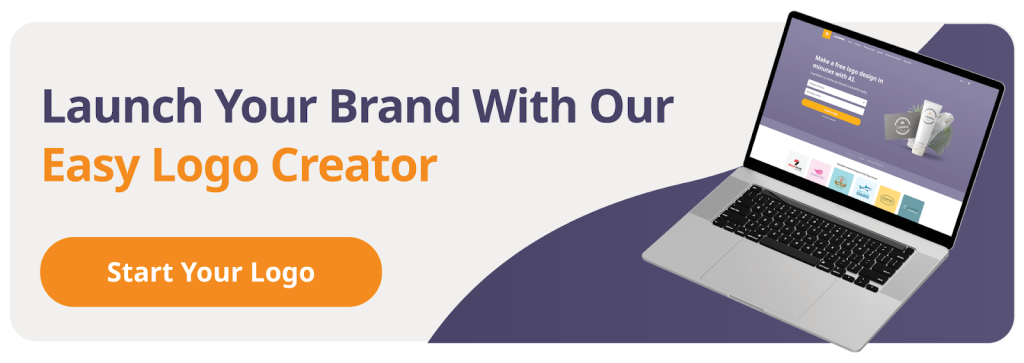
Adobe Photoshop vs. Adobe Illustrator vs. LogoMaker: Customization Options
Adobe Photoshop excels in providing advanced layering and effects capabilities, making it better suited for creating complex, raster-based graphics. However, its vector editing tools are more limited compared to Illustrator.
Adobe Illustrator offers precise vector shape and path editing tools, giving users unparalleled control and flexibility when customizing logos. Its robust features are ideal for creating infinitely scalable, resolution-independent designs.
LogoMaker delivers intuitive customization tools that allow users to easily modify colors, fonts, icons, and layouts without needing any coding knowledge. While not as powerful as Illustrator, its options are more than sufficient for most logo design needs.
Adobe Photoshop vs. Adobe Illustrator vs. LogoMaker: Pricing
Adobe Photoshop and Illustrator are part of Adobe’s Creative Cloud suite, which requires a monthly or annual subscription. Photoshop alone costs $20.99/month, while Illustrator is also $20.99/month. The complete Creative Cloud suite, including both apps, is $52.99/month.
LogoMaker offers more affordable, flexible pricing options catering to various needs and budgets. Its Basic plan is free, providing high-resolution logo files. The Essential plan at $40 includes vector files and lifetime storage, while the Premium plan at $60 offers unlimited edits and social media files.
Adobe Photoshop vs. Adobe Illustrator vs. LogoMaker: Which Should You Choose?
Here is a scoring table comparing Adobe Photoshop, Adobe Illustrator, and LogoMaker across key features:
| Feature | Adobe Photoshop | Adobe Illustrator | LogoMaker |
| Ease of Use | 3 | 3 | 5 |
| Template Selection | 2 | 2 | 5 |
| Customization Options | 4 | 5 | 4 |
| Pricing | 3 | 3 | 5 |
| Average Score | 3 | 3.25 | 4.75 |
Get Started with LogoMaker
Both Adobe Illustrator and Photoshop offer powerful tools for logo design, but they cater to different needs. Illustrator is ideal for creating scalable, vector-based designs that ensure clarity at any size, while Photoshop excels in pixel-based editing, providing a wide range of image manipulation options. Both programs offer robust customization features, but Illustrator’s precision with vector graphics and Photoshop’s versatility in effects make them valuable tools for designers, depending on the project.
However, for those looking for a quick and easy way to design a logo, LogoMaker is the best solution. LogoMaker provides a wide range of customizable templates powered by a great AI tool, making it simple for beginners or novices to create professional logos in minutes. It’s affordable, user-friendly, and offers a variety of branding elements beyond logos, including business cards, mugs, and apparel. This makes it a comprehensive tool for building your brand quickly and efficiently.
Ready to get started? Click here to visit LogoMaker and create your unique logo today! No payment is required until you’re happy with your logo.



