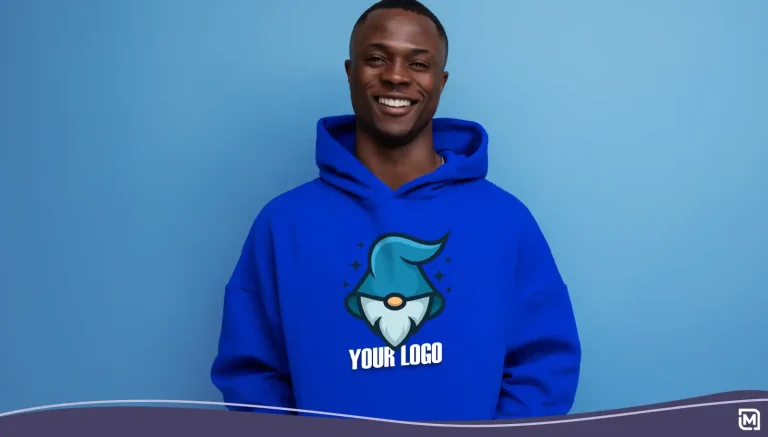Using Facebook for business isn’t that different from interacting with customers in person. You have to build rapport, listen to feedback, and find ways to keep people invested in your brand.
Adding visuals to your Facebook business page is the first step to forging this connection with your audience. You want people to feel drawn to your brand when they visit your profile and see your content come up in their feeds.
An empty profile with no logo or branding is like a boarded-up storefront. Don’t waste an opportunity to make a great impression the first moment a new customer discovers your business on social media.
More than 1.32 million people log into Facebook each day. It’s up to you to make sure your corner of this virtual neighborhood is attractive and inviting to visitors. Learn how to add a logo to Facebook to promote your business.
How to Customize A Facebook Profile Photo
1. Head to your Facebook business profile. If you aren’t already on the “Page” tab, select it now. You should see two large empty boxes near the top of your profile. The box on the left with the camera icon is for your profile photo, which is the best place to display your logo.
2. Prepare a .PNG or .JPG image of your logo that is roughly 170 x 170 pixels in size. Profile photos are displayed at this size on computer screens and 128 x 128 pixels on smartphones. Facebook occasionally changes the photo dimensions, so check the website for the most up-to-date guidelines.
Quick Tip: Stick with the simplest version of your logo to make sure it has a clear, high-quality appearance. A .PNG file provides better quality for logos with text.
3. Click the box where it says “Add a Picture.” A dropdown list opens with three options.
- Choose from photos: Select an image from one of your Facebook photo albums.
- Take photo: Use your computer’s webcam to snap an instant photo.
- Upload photo: Select a photo stored in a folder on your computer.
You can ignore the “Take photo” option. This method is geared toward recreational users who want to create a quick headshot. If you choose the first option, you can select from a list of images you previously added to Facebook.
Otherwise, go with the last option to upload a photo. Use the dialog box to navigate to the image file you want to use. Open the image file.
4. Now is your chance to perform final edits to make your profile photo display well on your Facebook page. Use the slider bar at the bottom of the screen to zoom in or out on your image.
The “Zoom In” option is useful if you didn’t start with the recommended image size or your photo contains a lot of unnecessary white space. However, zoom in too much, and the image will lose clarity. Do your best to center the image in the provided frame. You can choose the option to skip cropping altogether if your photo profile looks great as-is.
Quick Tip: Your profile photo appears as a circle when you post or display ads. Try not to have key parts of your design close to the outer edges of the frame. You can also write a quick post to test whether the sizing is right.
5. Click the “Edit” button below the photo to make custom changes. The editing screen allows you to add filters, text, or stickers to your logo. Use the “Alt text” section to describe the image for people who are visually impaired.
6. When you’re finished making edits, click “Save” in the bottom right corner. You will return to the main profile photo options. Click “Save” again to finalize all preferences. Your Facebook business page will reload with your newly added logo on display.
7. If you decide to update your logo image in the future, simply click the camera icon on the profile photo box. The dropdown box appears with the options from Step 3 and an additional option to remove the photo without adding a new one.
How to Customize A Facebook Cover Photo
1. Navigate to the “Page” tab of your Facebook business profile. The wide banner space at the top of the page provides more room to show your brand visuals or values. If you used a scaled-down logo for the profile photo, the cover photo offers a chance to display your company name and imagery in its entirety. The brand page for Oreo is a great example.
You can also use the cover photo to show other brand visuals, such as a slideshow, slogan, or pictures of your team and business interior. Choose a photo that gives people a glimpse of your personality and what it’s like to interact with your business.
2. Prepare a cover image measuring about 312 pixels high x 820 pixels wide. Facebook requires a minimum size of 150 pixels high x 400 pixels wide to avoid blurriness and distortion. Make sure your photo is crisp and vivid with high-quality color.
3. Click “Add a Cover” in the top left corner of the cover photo box. Pick an option from the dropdown menu, which includes.
- Choose from photos: Select an image from one of your Facebook photo albums.
- Choose from videos: Select a video from your Facebook library.
- Upload photo/video: Select a video stored on your computer.
- Create slideshow: Choose a selection of photos from your Facebook albums.
If you go with either video option, the file must be 20 to 90 seconds and at least 312 pixels high and 820 pixels wide in dimensions. For this tutorial, let’s proceed with the upload a photo option.
4. Use the dialog box to find the photo you want to use, and open the image file. When the image loads, click in the cover photo box and drag the image to reposition it in the frame. You can skip this step if there are no fit issues. Click “Save” to finalize the design.
Once you add a logo to Facebook, start filling your profile with content that encourages people to learn about your brand. Consumers use the platform to research businesses and get fast, one-on-one service when they encounter problems. Not to mention, Facebook pages frequently come in search results, creating another pathway to your business.
While your company website is important, don’t overlook the value of marketing your business with a Facebook profile. The social media environment is tailored to building an audience and finding new clients. The casual, low-key tone of communities like Facebook make it easier to connect with people on a human level and share what’s special about your business.