Last week, in our post about how to build your first product, we mentioned that we would take a more in-depth look at how to create a website. If you’re ready to start a business, you’ll want to set up a website so customers can find you online.
 Before we walk you through the steps to create a free standing site, you should first consider if that’s the right option for you. There are several companies that offer DIY web design tools or you can opt to create your own website by choosing your own content management system.
Before we walk you through the steps to create a free standing site, you should first consider if that’s the right option for you. There are several companies that offer DIY web design tools or you can opt to create your own website by choosing your own content management system.
If you’re looking for something more customizable and easier to grow (say, if you need to add a blog), then the rest of this post is for you.
Here’s our step-by-step guide to setting up your business website (we’ve tried to keep things very basic so anyone can follow these steps and get online today):
1. Choose a Web Host and Get a Domain Name
Before you can attract customers to your website, you need to choose a web host and a name for your site. Your web host is the company that will store your website files and make sure that customers can see your website when they search for it.
Your domain name (also called a URL) is simply the name of your website. The best domain name for you is your business name (www.yourbusiness.com). But chances are, your company name is already taken. (For more about choosing a name, read this.)
Not to worry, if your preferred name isn’t available, there are several ways to make a slightly different name work. If your company is called Home Made Fudge and homemadefudge.com is not available, you might look for an alternate like: tryhomemadefudge.com or gethomemadefudge.com, or homemadefudgekitchen.com. This is a chance to be a bit creative and find a great name for your website.
It’s a good idea to get a domain with either your company name or product name in it. If your company name is Atlas Consulting, but atlasconsulting.com isn’t available, don’t settle for something completely unrelated like, northwestadvisors.com, just because its available. The two really should match because your company name will be one of the primary ways your customers will search for you online.
Also, be sure to purchase the .com version of your name. This is what people search for and what search engines deliver most often. People tend to think .com addresses are more credible than other choices. So do search engines. If your preferred name is available with a .biz, .net, or another TLD (top level domain—what the end of your web address is called), you can buy it if you want it. But the .com address is what you are really after.
How do you buy your domain? You will need to purchase this through a hosting company such as GoDaddy. We recommend using FreeLogoServices’ Domain Name Search tool first to see if it’s available. Simply visit their site and start the purchase process. Select a hosting package (the basic package is likely enough right now), then you’ll have the option of searching for an available domain name and buying it along with the hosting package. Buying your domain name from your web host makes it easy to keep them all connected without using a domain forwarding service.
The purchase of your domain name will cost around $10 to register for two years. Your hosting plan will depend on the options you choose but will start around $4/month.
 2. Set Up a Content Management System
2. Set Up a Content Management System
This sounds more difficult than it is. Your content management system is simply software that makes it easy to add text and photos to your website, without having to worry about writing HTML or CSS.
We like WordPress in part because of how easy it is to use, but also because of the thousands of developers who have created unique themes, widgets, and plugins that make your website more useful. If you have trouble with your site, it’s easy to find help online or from a programmer who is familiar with WP. It’s also easy to integrate Google Analytics and webmaster tools so you can track basic performance metrics. And upgrading can be automatic. But there are other content management systems if you don’t like WordPress—Joomla, Drupal, Shopify, Wix, Weebly, Magento and Web.com come to mind, or can hire Webflow agency. Several of them can be installed on your site with a single click of a button. Check with your web host. We won’t go into a side by side comparison here, but you should be able to easily find a content manager that you are comfortable with.
3. Choose a Theme
The theme is what gives your website it’s look. You’ll want to choose one that looks right for the kind of business you are in. And, this is where things get hard. Not because it’s technically difficult, it’s actually quite easy. Rather, it’s tough to pick a theme from thousands of great options out there. You’ll probably find several that you like.
Not only are there lots of beautiful designs to choose from, you can also pick between free and paid themes—both offer good options. The advantage of choosing a paid theme is that they often come with support from the creator, just in case anything goes wrong or you need simple changes. Choose whichever option is best for your needs.
There are two ways to install a theme. You can look online (Elegant Themes is a good place to start), or simply do a search for “wordpress theme.” Then download the theme you like to your computer and upload those files to WordPress (into the /wp-content/themes/ file).
Or, you can log into the WordPress account you just set up, click the Appearance button on the left side of the page, then select Themes, and click the Add New button. This will allow you to search for a new theme from hundreds within WordPress. Not all themes are available this way, (including most paid themes), but there are a lot of choices there that might work.
Once you have your theme uploaded (or downloaded), activate it (by clicking the Activate button) and it will show up on your site. You will need to add photos and copy to make the site reflect your company’s identity, but you are now live online. There are a lot of things you can add to your site depending on the theme (like widgets that will allow you to put links or other information in a sidebar or footer). Click around and explore what you can do with your site.
If you are looking to set up an E-commerce business and you’ve chosen Shopify as your content management system, then you can also browse their hundreds of thousands of available themes. Shopify themes are specifically designed for the user in mind and their experience navigating large websites.
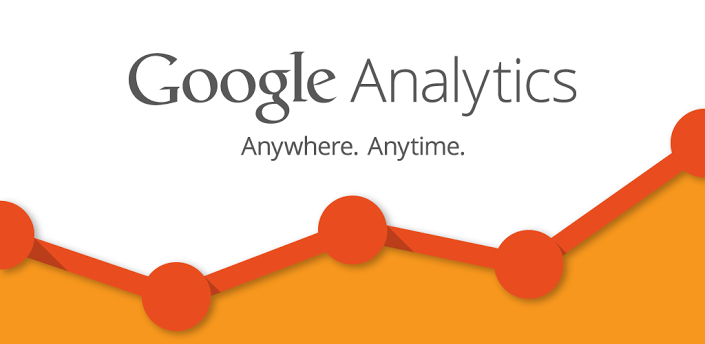 4. Set Up Webmaster Tools and Google Analytics
4. Set Up Webmaster Tools and Google Analytics
While this step is optional, it is a very good idea to add these services to your website so you can see what your customers do when they visit your site, where they come from, the words they used to find you, and what pages they leave from. You can monitor your traffic and more easily discover any problems your site is having.
Before you can add these services to your website, you’ll need to set up an account at Google. Create a free Analytics account by clicking here (just the basics, not premium). Once that’s set up, you can add a webmaster account with the same log-in information by clicking here. You can create a Bing Webmaster account by clicking here.
Once you have the accounts set up, you’ll need to download the tracking ID or tracking code for each service you set up. This does two things—it lets Google know the website is really yours (you prove you have access to your site when you put the code on the pages) and it allows Google or Bing to collect data about what’s happening on your site.
After you have the tracking codes, you’ll need to download a WordPress plugin that adds the code to each page on your site. There are dozens to choose from. We use Yoast’s SEO plugin, but you could use Insert Header and Footer or something similar. Just search WordPress plugins (the link on the left side of your WP account) for Google Analytics to find one that works for you. Then activate it for your site and add the IDs or codes.
Now when you log back into your webmaster tools pages or analytics, you’ll see the data that the code collects (this may take 24-48 hours to update).
5. Set Up Your Professional Email
Nothing says amateur faster than someone with an email address from AOL, yahoo, hotmail, or gmail. Now that you have your domain set up, you can add a professional looking email to your account. You simply do this by logging into your host account and following the instructions for adding an email address. If you purchased your domain from your web host, this will be relatively easy. Just follow the instructions, then add your account to your desktop email software or phone.
That’s it. Follow the step above and you can start a business or at least, set up the website, in less than an hour and for something less than $100. And you don’t need to know how to do any programming. Of course, if you get stuck or aren’t confident in your abilities to do the above, you can always reach out to someone to help. But don’t wait any longer.
There’s never been a better time to get your business online.
If you found these instructions hard to follow, you might check this site out.